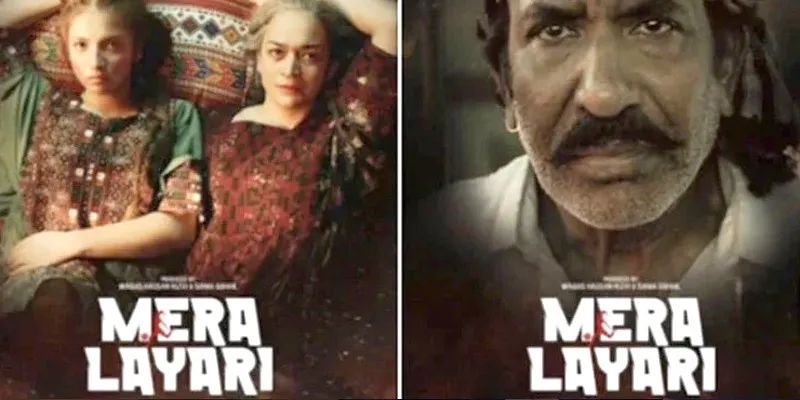Your computer is likely a crucial tool for your business, and maintaining its quality is essential for optimal performance and longevity. Cleaning, a seemingly simple task, can significantly impact your device. Learning how to clean a computer with household products is easy, and you don’t have to invest in expensive equipment. Unfortunately, many small business owners tend to overlook this important step.
If you’re not sure how to clean computer components or why it’s so important, here’s a guide.
Importance of Cleaning a Computer
Many small business owners neglect this crucial task because they may not understand its necessity. However, a dirty computer can have tangible impacts on your business. Here are just a few potential consequences.
Over time, dust can build up inside your computer tower and clog the fan that keeps your computer from overheating.
Frequent overheating ultimately slows down your computer, which can lead to a loss of productivity.
It can also shorten the lifespan of your device and cause you to spend extra money on early replacement or repair services.
Dust and debris can build up around the keys or moving components and cause them to malfunction.
Your computer can harbor germs and bacteria that could make you sick.
How to Clean a Computer
Now that the importance of cleaning computers is clear, we’ll move onto the actual steps involved in this process.
Shut Down and Turn Off Everything
When cleaning your computer, it’s essential to access all the nooks and crannies, using cleaning products that may not be compatible with a powered-up device. Therefore, shut down your computer, unplug it, and remove any additional hardware devices before beginning the cleaning process.
Gather Your Supplies
What materials do you need to clean a computer? In many cases, you can easily learn how to clean a computer with household products you already have. Here’s a quick list:
-Microfiber cloths
-Water
-Compressed air
-Isopropyl alcohol or glass cleaner
-Computer screen cleaning wipes
-Q-tips
-Screwdriver
How to Clean a Computer Monitor
Your computer monitor is likely to gather smudges and dust over time, but learning how to clean it is straightforward. Utilize a soft cloth, preferably microfiber, to gently wipe down the surface.
If you’re wondering how to clean a computer screen with water or isopropyl alcohol, simply add a small amount to your cloth and go over the screen to remove sticky or stubborn spots. Avoid soaking the cloth completely – there should never be liquid dripping onto your computer. Windex can also be used on a computer screen; just spray it on the cloth instead of directly on the monitor to prevent the spray from getting into other components.
For added convenience, there are computer screen cleaner wipes available. You can use these in between regular cleanings to address spots or smudges as they appear.
How to Clean a Keyboard
Keyboards have more little spaces for crumbs and dust to get stuck. So this project requires a bit more time.
Start by using a can of compressed air to remove any visible crumbs or dust from in between the keys. Then take another microfiber cloth and dampen it with isopropyl alcohol. Go over the keys to remove surface buildup. From there, take a q-tip and rub it in between the keys so the alcohol is able to disinfect every surface.
How to Clean a Laptop Screen and Keyboard
Cleaning a laptop screen and keyboard is quite similar to cleaning a desktop. Use computer screen cleaning wipes or a cloth with water or alcohol to clean the screen. Run the cloth over the keyboard and use q-tips and compressed air to clean between the keys.
However, there is a key difference when cleaning a laptop screen compared to a desktop screen. Avoid using Windex or glass cleaner on LCD screens; it’s intended for glass screens only. If you lack a dedicated screen cleaning spray or wipe, stick to water or isopropyl alcohol.
After cleaning the screen and keys, you can also wipe down the outer casing of your laptop with a soft cloth. If there are stubborn spots, use water or rubbing alcohol, but be cautious around the battery or remove it before cleaning, if possible.
How to Clean a Laptop Inside
The specific steps for learning how to clean a laptop inside may vary depending on the model. However, the basic idea remains the same: remove detachable parts and use compressed air to eliminate dust and dirt from the machine. Begin by shutting down the device, unplugging it, and, if applicable, removing the battery. Next, unscrew the bottom panel using a screwdriver to reach the fan and other internal components. Refrain from using cleaners in this area and solely use compressed air in areas where there’s noticeable dust buildup.
How to Clean a Computer Tower
Cleaning the tower of desktop computers follows a similar concept. Take off the side panel or any casing covering the tower to access the fan and internal components. Use short bursts of compressed air to eliminate dust. It’s advisable to carry out this process over a drop cloth or in an area where a bit of dust won’t be an issue since the expelled material will blow out of the computer and into the room.
How to Clean a Computer Mouse
If you use a separate mouse with your computer, you first need to identify its type to choose the right cleaning method. An optical mouse uses a light on the bottom to sense movement. For this type, unplug it, and if there’s a battery, remove it. Then, wipe the surface with a soft cloth. Next, clean the sensor and other components using a q-tip lightly dipped in isopropyl alcohol. For stubborn parts, use a toothpick. Remove the cover with a screwdriver and repeat the process inside.
For a trackball mouse, the process is quite similar. However, you’ll need to spin the trackball gradually as you clean its entire surface with a q-tip or cotton swab dipped in isopropyl alcohol.
How to Keep Your Computer Clean of Dust
Once your computer is spotless, maintain its cleanliness by keeping computer screen cleaning spray, wipes, or soft cloths near your workspace. This way, you can promptly wipe up spills or smudges as they occur. Maintaining a generally clean office environment can also help, as less dust in the air means less to clean from your computer. Additionally, try to refrain from eating or drinking over your computer, as small crumbs and spills can accumulate into significant messes over time.
For optimal results, conduct a thorough cleaning of your computer or laptop a couple of times per year. Coupled with avoiding messes and having basic cleaning supplies at your desk, this routine will help you maximize the lifespan of your device.